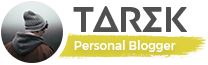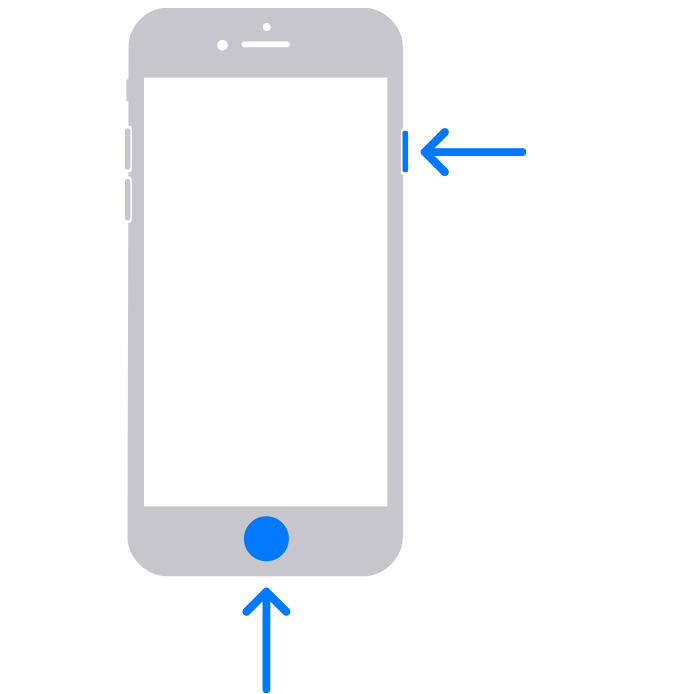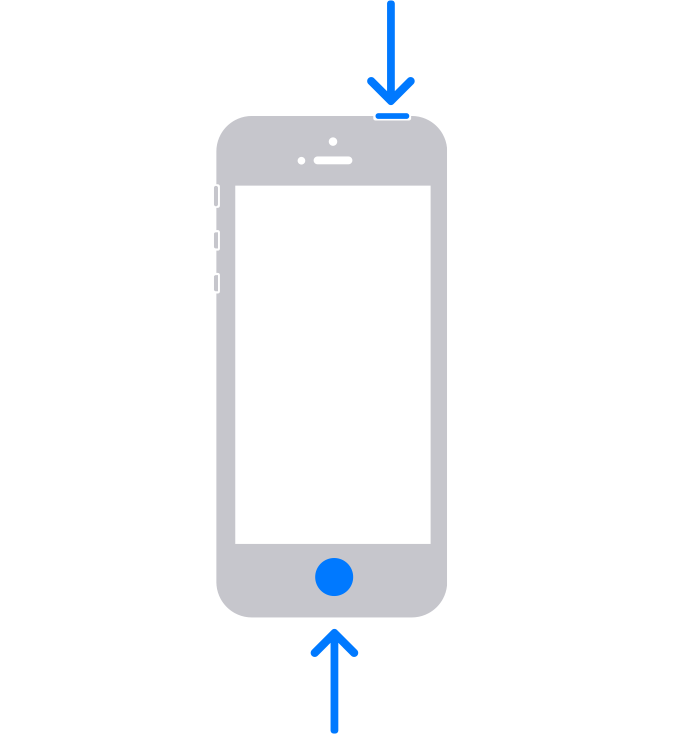In today’s age of sharing a little bit of everything, there are bound to be times where you want to share what’s on your screen with a friend or colleague. In fact, you may find yourself needing to know how to screenshot on your iPhone every day.
In this guide we’ll go over exactly how you can take a screenshot on your iPhone, and we’ve got you covered no matter what model you have. This will allow you to take a quick grab of any application or image on your screen while using your iOS device.
It’s a little complicated as there are two different methods to taking a screenshot on an iPhone. Which one you’ll want to learn will depend on the model of iPhone you have, so you’ll want to know that before you continue.
Once you’ve taken screenshots on your iPhone, you can send them through plenty of apps using the Share Sheet in iOS, or annotate them with text or ‘Markup’. This is perfect for circling a key area of an image or adding some wording for context.
How to take a screenshot on iPhone models with Face ID
While the previous shape of iPhone relied on using the home button to take screenshots, the almost-all-screen setup of modern iPhones has forced a change in Apple’s thinking.
This method is the one you want to follow if you have an iPhone 11, iPhone 11 Pro, iPhone 11 Pro Max, iPhone XS, iPhone XS Max, iPhone XR or an iPhone X.
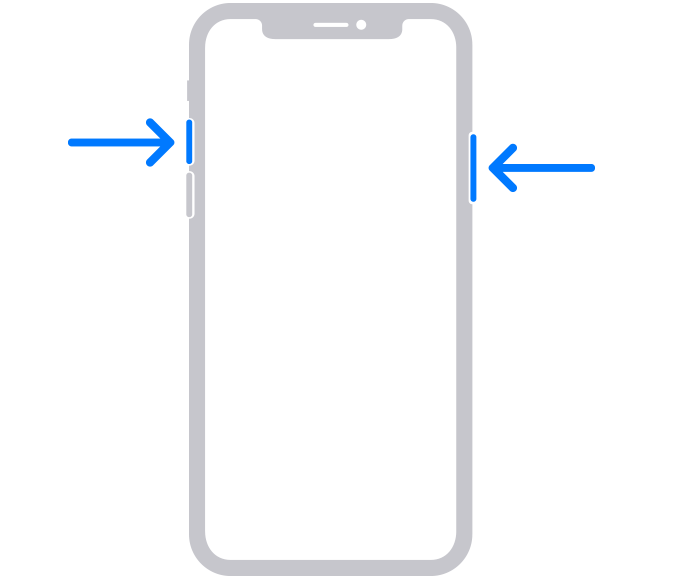
If anything, we’ve found it easier to take a screenshot on these iPhones. Simply press and hold the power/lock key (that’s the button you use to wake the iPhone) and the volume up button on the opposite side.
This will take a screenshot and send a small thumbnail of it to the bottom corner of the screen. The screenshot itself is automatically saved to Photos and the thumbnail will disappear after a few seconds, with the screenshot saved to the Photos app.
You can tap the thumbnail to crop the screenshot or scribble over it to your heart’s content.
Then tap ‘Done’ in the top left corner when you’ve finished editing and you’ll be given the option to save the edited screenshot to your Photos app (and Files in iOS 13), or to delete the screenshot completely.
Of course, you can simply share the screenshot too – just hold the thumbnail to share the image via any supported apps like iMessage, WhatsApp, Facebook or Twitter.
How to take a screenshot on other iPhones
If you’re using an older iPhone or the 2020 iPhone SE, you’ll have to use a different method. This applies to devices such as the iPhone 8, iPhone 7 and even the iPod Touch.
To take a screenshot on a device that has a Touch ID button, hold the top button (or side button, depending on your device) and press that home button below the screen at the same time. There you have it, you’ve taken a screenshot.
As with newer iPhone models, you can add drawings and text by tapping the thumbnail that appears, or share the image as it is by long-pressing the thumbnail.